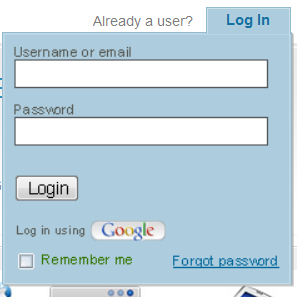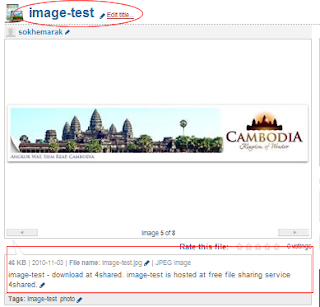Recent comment in (blogger) is something that you or your visitors express opinion of something on your blog .
For myself , I have two methods to make recent comment on my blog :
1- Use a Gadget from Blog buster.2- Use the Script code .
1- Use a Gadget from Blog buster :
- Log in to your Account with your ID -> Dashboard ;
- Select a Gadget in wherever you like ( Sidebar Gadget , Buttom Gadget ...).
- Find the Gadget Recent Comment and select it .-> save your template. See the image :
2- Use the Script code :
- Log in to your Account with your ID -> Dashboard ;- Select a Gadget in wherever you like ( Sidebar Gadget , Buttom Gadget ...).
- Copy the code below to paste in your Gadget by selecting HTML code/Javascript box .
Note: In the script code that you have copied to paste in your html code , you must change my blog name to your own blog . So you have to find the code below and change it (with red name).You can find this code at the buttom of the script code .Please change
withoutit-learnblog to your own blog .